Newsletter housekeeping: The latest version for PC & Mac is 10.120.2. You can grab it from the download page. Latest mobile version is 10.120.1.
Many thanks to Dany and Anon who have supported Taming the Trunk over the last week, its much appreciated. If you find this article useful and have it in your pocket to support my efforts you can tip me a coffee here.
Coming soon to an Evernote near you... a new templating system!
Right now, some new users have hold of it and it will start rolling out to everyone over the next few weeks so make sure you're app is always up to date.
Things may also change slightly from what you see below but the general process and functionality should stay the same.
This is a big change to what we had before with a number of improvements but I must admit it did take me a while to get into it.
What was wrong with the old template system?
For a start you couldn't edit templates, you had to delete the template and then recreate it which was a pain. I was up to version 12 on some of my templates so it was time consuming.
There was also a limit to the number of templates you could have. I think it was 20 and I knew a few folk who had hit that limit and stopped using the template gallery, they just duplicated notes.
We can now create as many templates as we want and edit them.
I took advantage of all these changes to redesign my templates and so far, I've only managed 4 but you can have as many as you want in there.
How does the new Evernote template system work?
We now have a Templates link in the sidebar which looks a bit like this.
The sidebar link acts in a similar way to a notebook so when you clic it you get this.
Notice the little green icons next to the title. This means it’s a template.
You can click on any of these templates, edit them, change them, do what you want with them, just like you would a normal note. Changes will be saved back to the template.
Here's the important bit and the big change.
Your note templates live inside a normal notebook. This means you can create templates in any notebook you want.
The Templates link in the sidebar just brings them all together in one place where you can see them.
From this image you can see the template is living in my Archive notebook.
This was the change I had to get my head around.
So, you now get the choice to keep your templates anywhere you want and bring them together using the Templates link in the sidebar.
One thing to note is that you can also remove the Templates link from the sidebar if you don't use it.
How to use an Evernote template
You can use a template in a couple of ways.
In the image above you can see a Use this template link at the top right of the template note.
Click this and you get the notebook/spaces selector box appear and you can choose where to put your template.
The other way to use a template is to create a blank note and click the My Templates box.
This will bring up a list of all your templates in a popup box so you can select the one you want to apply it to the blank note.
I've found this a little easier to work with than the previous system and a bit quicker as well.
Creating a new Evernote template
This is pretty easy to do now.
One huge positive change is that you can include tags, tasks and other elements in your template and they stay there when you turn them into a note.
Just create a note in a notebook and build it how you want your template to look.
Then go to the three-dot menu at the top right of the note and select Save as Template.
The note you've created will automatically turn into a template and stay in the notebook.
This note will also appear when you click the Templates link in the sidebar and view all your templates.
OK, so this is a big change to what we had before and it look me a while to get used to the new workflow but I'm into it now.
Before anyone asks, no, daily notes can't be set to a specific template yet but I'm pretty sure this will come. This is a complete rewrite of the template system so improvements will come over time.
Do you use templates? Will you use them more with these changes? Let me know in the comments.
This is the last article before Christmas so have a great holiday and thank you for reading over the last year. It’s been a busy one!
Programming note: There's no Wednesday AMA videos until the new year but I have scheduled the usual Friday articles over the next couple of weeks.
Best wishes
Jon





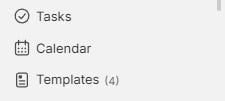
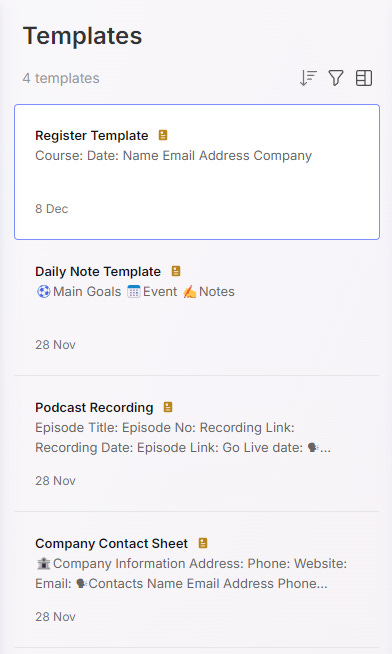
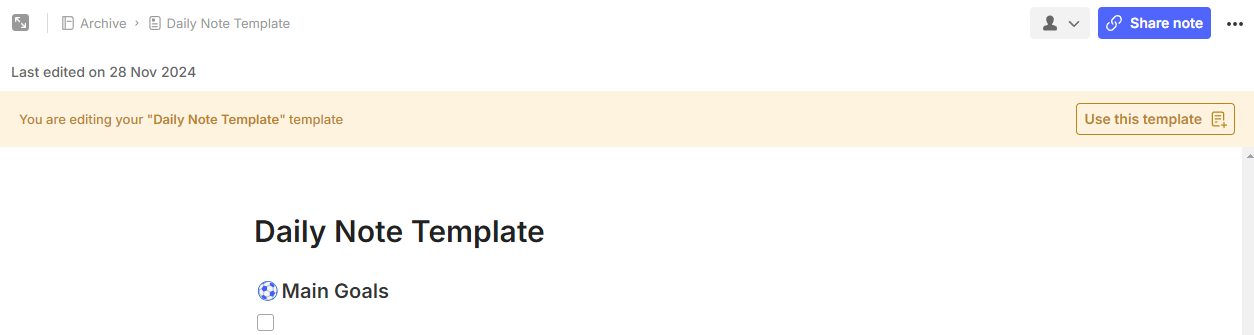
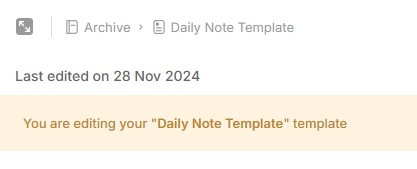
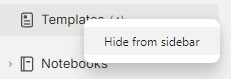
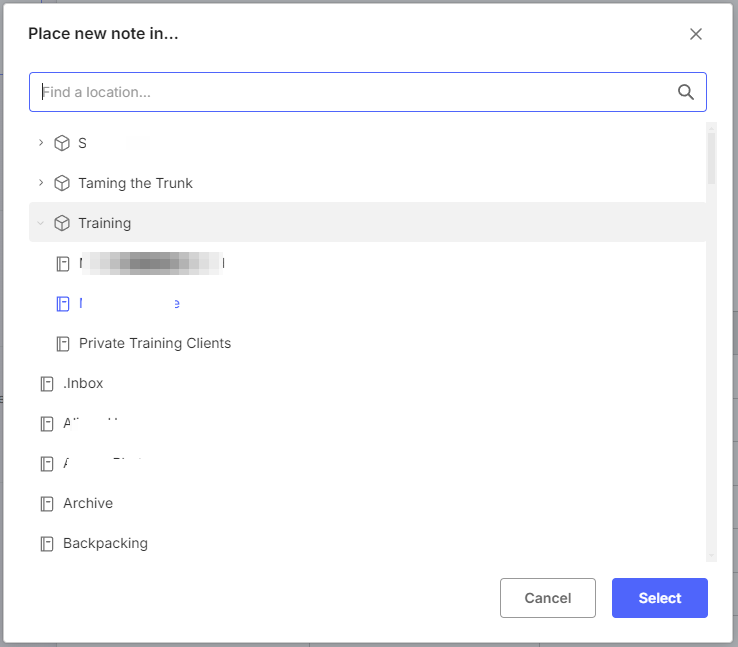
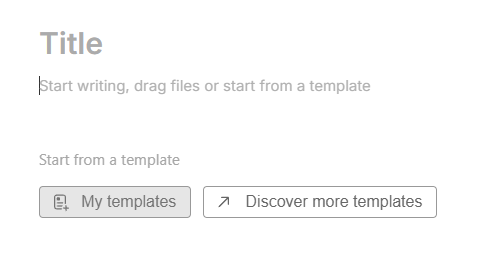
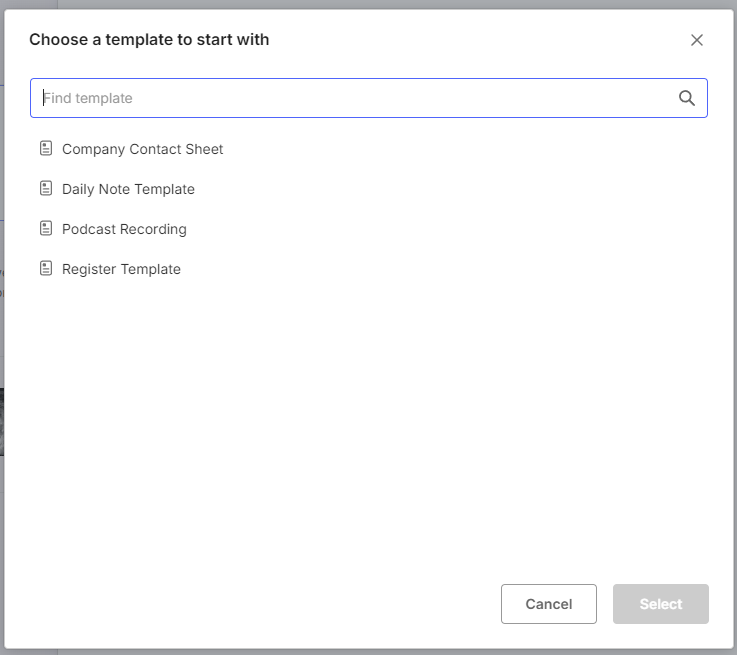
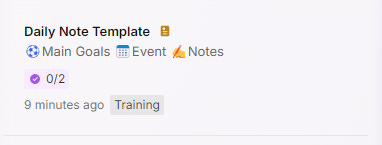
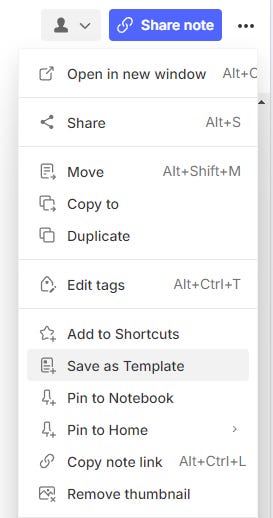
I would like a template to have a preformatted date so that when i create a note
the title for instance would have the date of today in it, like YYYY-MM-DD Dayname or so. That would be nice. Now i use a macro created by a text expander..
I can't wait until this new features rolls out. Thanks for letting us know about it.