Become more productive with Evernote's note formatting shortcuts
Evernote’s note formatting shortcuts are a life saver for me. They save time, make me more productive and let me keep my fingers on the keyboard.
Most of these auto formatting shortcuts are based on Markdown keystrokes and while Evernote is not a Markdown editor and it doesn’t use all the Markdown shortcuts, it does use enough so we can very quickly format a note and make it look pretty.
I've gone through all the shortcuts below and they work on all the apps, desktop and mobile.
Apologies for all the GIFs if you hate GIFs (with a Gee!) but it's the easiest way to demonstrate how everything works!
Feel free to bookmark this page for future reference.
Here we go!
Horizontal Line
Type 3 dashes in a row and then enter to give yourself a horizontal divider line.
Headings
Use one, two or three hash/gate (#) symbols and then a space to create paragraph heading sizes one, two or three.
Tables
I love this shortcut. The columns of the table are signified by an open and close square bracket, []. So if you want 4 columns type 4 open and close brackets like this:
[][][][]
The number of rows is added by typing an x and the number of rows you want like this.
[][][][]x4
This will give you a 4 x 4 table. Very cool!
Checkboxes
Use square brackets and a space to create a checkbox like this:
[]
Put an x in the middle of the brackets for a checked box like this:
[x]
Tasks
Tasks work in a similar way to checkboxes only you use normal brackets:
() or (x)
Code Blocks
If you want to slot some code into your note, then create a code block by using three of these ``` (back ticks) and then enter. It’s the symbol no one ever uses at the top left of the keyboard!
Inline Code
If you want to insert code into the middle of a line you can use a single back tick (`) either side of the code and then a space.
Bullet List
Use either a * or a - to create a bullet list.
Numbered List
Use 1. or 1) to quickly create a numbered list.
I hope you’ve found these useful. I love them and use them all the time when writing notes. It’s almost muscle memory now.
Let me know what future shortcuts you’d like to see in the comments.
Have a great weekend,
Best wishes
Jon







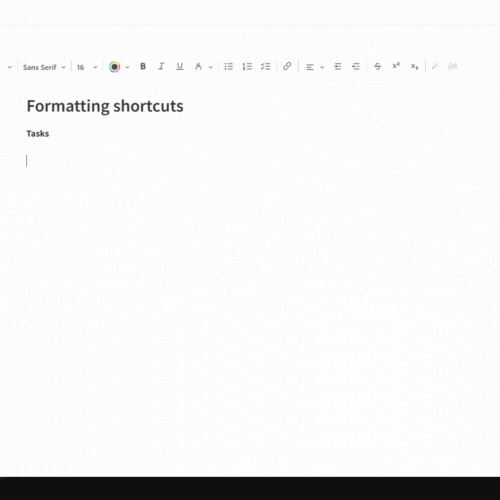


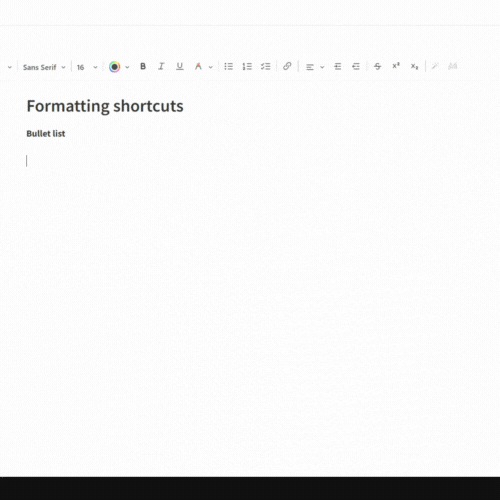

This post works great in a web browser but crashes the iOS Substack App FYI