Building a Contact Database or CRM in Evernote Part 1
Newsletter housekeeping: A big hello to all the new subscribers over the last week, lots of new folk joining the herd and listening to the podcast. The latest episode is out and its all about working less than 20 hours a week and still getting your stuff done!
Welcome to part one of a two part series all about creating a basic Customer Relationship Management (CRM) system or contact database in Evernote. This is something I’ve done for years and it works for business and personal contacts.
Note: Find part two here which talks about managing projects.
If you have 1000’s of contacts or customers, then you probably do need a proper CRM to keep things in order. Evernote is perfect if you’re a freelancer, running a small business or just keeping track of personal contacts.
In part one I’m going to look at notebook structure and the contact sheet.
Notebook structure
Each client has a notebook under a ‘Clients’ stack, like this.
I’ve created a new client in my list called ‘A Big Company Ltd’ as an example.
Everything to do with this company goes in their folder. It could be project notes, meeting notes, PDFs, documents, just about anything. Its all in one place in the client folder.
Big tip: For clients that you work with a lot create a shortcut to the notebook and put a shortcut widget on your Evernote home screen dashboard.
I’ve seen some folks use tags instead of folders for contact management.
I’m not much of a tagger. I tried using tags for managing contacts years ago and it just became too complicated. Having lots of tags usually means you need to remember them and remember to tag notes, which for me is too hard. I like to keep things simple.
Another Big Tip: If you need to find a client notebook quickly use the ‘Switch To’ feature in Evernote. Keyboard shortcuts Ctrl + Q or ⌘ J.
So that’s the structure. Pretty simple.
The contact sheet
Every client has a contact sheet. This is where I keep all the main contact information including phone numbers, email addresses etc. It looks like this.
In the first section there’s space for the address, phone number, website and main email address.
Sometimes I deal with more than one person at a company so I have a separate section for contacts including their email and phone number.
I also have a section for notes and projects which we’ll come to in part two.
Build yourself a contact sheet that reflects the information you need to keep and then save it as a template. Whenever you sign up a new customer or create a new contact just create the note from the template.
If you want a head start, here’s a download link for the template I use.
One thing I would love to see in the future is the ability to pin a note to the top of a notebook. The main contact sheet would be at the top of all mine so its really easy to get to.
I hope you’ve found this useful. Part 2 will be next week and I’ll show you how I manage projects, meetings and notes for each client.
Have a great weekend
All the best
Jon



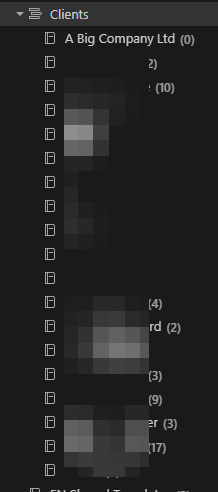


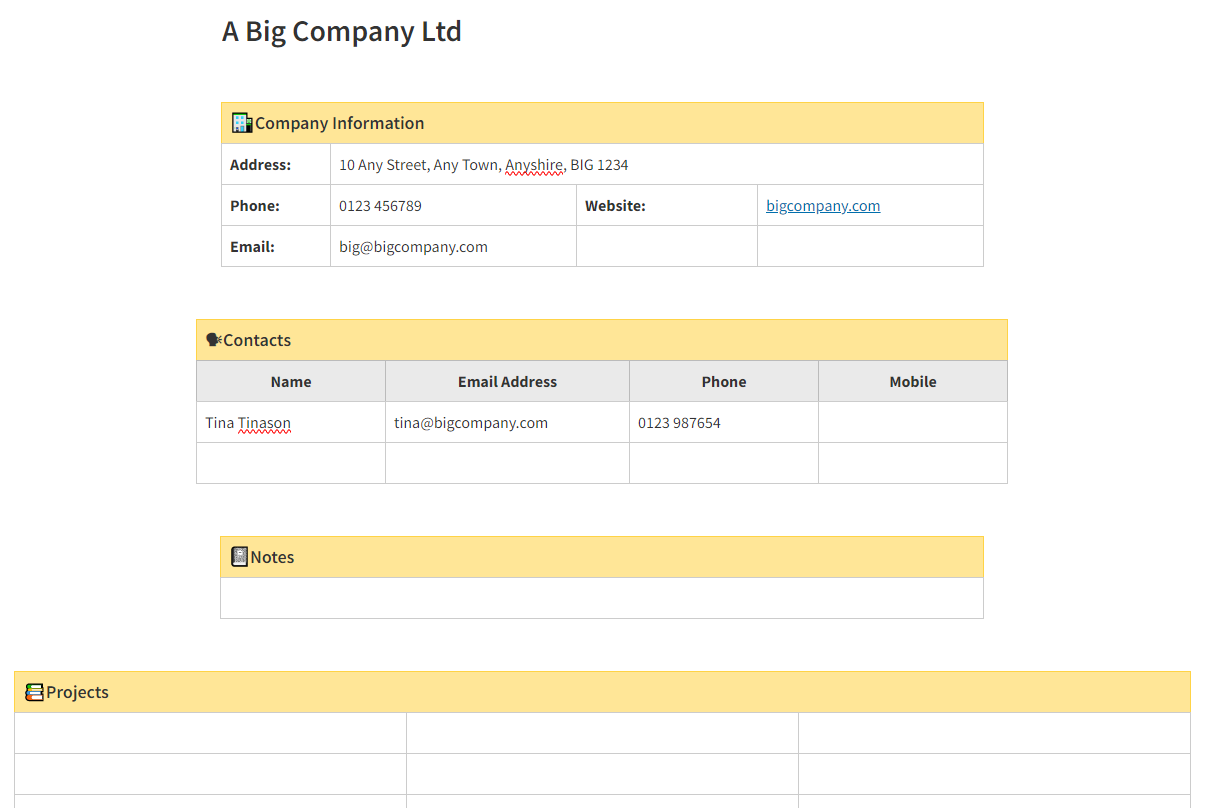
I am unable to open your shared template.