Newsletter housekeeping: The latest version for PC & Mac is 10.123.8. You can grab it from the download page. Latest mobile version is 10.120.1.
Many thanks to everyone who has supported Taming the Trunk over the last few weeks, its much appreciated. If you find this article useful and have it in your pocket to support my efforts, you can tip me a coffee here.
Evernote has a new template system. I recorded a quick AMA video the other day about it but here's the deep dive on how it all works.
Its rolling out right now so if you don't have it yet you will soon. Make sure you're on the latest version. This comes to both desktop and mobile.
The big changes
Quite a few things have changed and I'll dive deeper into these later in the article but important things to mention are:
You can have as many templates as you want. Previously the limit was 20.
You can now edit a template just like you would edit a note.
You can add tags and tasks to templates and they show when you create a new note.
There's a new Templates view/filter in the sidebar.
Old legacy templates will be removed at the end of June 2025, so copy them!
Where to find your Evernote templates
Evernote templates can live anywhere. In any notebook or in a space. They look like a normal note but have a little icon next to them to signify they are a template.
Note: As of the date of publishing, if you have a template in a space then the little icon doesn't show. I've mentioned it as a bug.
When you view a template in the editor there's a bar at the top that lets you know you’re editing the template and not a normal note.
So, your templates can be all over the place! I wasn't sure about this at first but I've been using it for a couple of months and its making sense.
I'm keeping templates relating to certain clients and projects in their respective notebook. For example, I take a register for all the training sessions I run and the template is in my Training space.
You may think this is not organised very well but that's where the new Template link in the sidebar comes into play.
When you click it, you get a normal notebook style view but it’s not really a notebook, it’s more of a filter to bring all of your templates into one place so you can see them all.
I've found this to be the best place to manage and edit my templates but if you don't use it too often then you can hide it from the side bar by right clicking it or going into Settings -> Preferences -> Sidebar.
One other thing to point out is that you can also pin a template note to the top of a notebook which may be useful. You can do this from the template view when you right click the template. One thing to point out is that it pins the template to the notebook the template lives in and not the template view.
Pinning to the top of the template view would be very useful.
How to create an Evernote template
Any note can become a template, anything at all.
You can build a template from scratch or convert an existing note into a template.
There's a couple of ways of doing it.
First is to create your template just like you would a normal note and then go to the three-dot menu at the top right of the note and click Save as template.
Another way is to right click the note in the note list and do the same.
The note will instantly become a template, you'll see the template bar appear at the top of the note and the little icon appear in the note list.
The note will stay in the notebook you're working in. It doesn't get moved.
What can I include in an Evernote template?
Pretty much everything you would have in a normal note.
Tables, code-blocks, checklists, attachments, images... you can create your template to look exactly how you want.
One great new feature of this system is that we can finally include tags and tasks into our templates and they follow into the new note. This is something that's folk have been asking for.
The only thing I've found not working right now is formatting if you use the Update to match selection feature in the formatting menu. I've mentioned it as a bug.
How to create a new note from an Evernote template
Now that you have some lovely templates built its pretty easy to create a new note from the template.
One way is to click Templates in the sidebar, view the template you want and click the Use this template button at the top right.
The notebook selection box should pop up and you can then decide exactly which notebook or space you want to create the note in.
A new note will be created from the template in that notebook or space.
Another way to apply a template is to create a new note in any notebook or space and then click the My templates button.
This will pop up a box that contains all of your templates. Find the template you want, select it and then insert it into the note. If you have a lot of templates you can search for the one you want.
Where did my old Evernote templates go?
When you first open the sidebar link to Templates it will be blank. This doesn't mean all your old templates are lost.
When you create a new note there's a link to Legacy templates which pops up the old template system so you can get to your old templates.
Important: Make sure you copy over any old templates before the end of June 2025 as the old template system will then be switched off.
I think that just about covers it. What do you think? Are you using the new template system? Let me know in the comments.
Have a great weekend
All the best
Jon





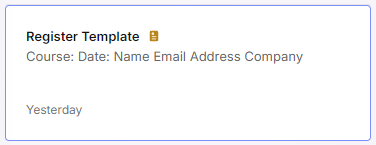

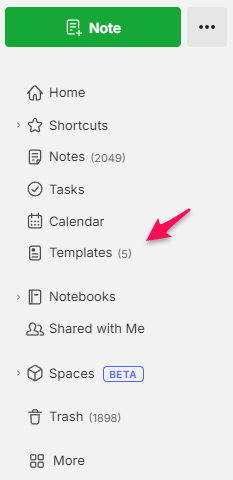
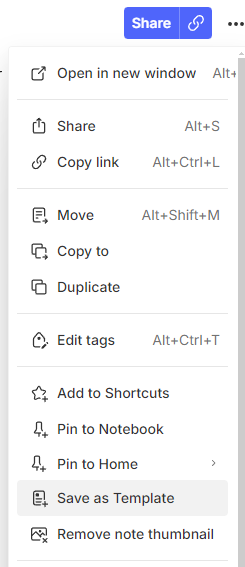
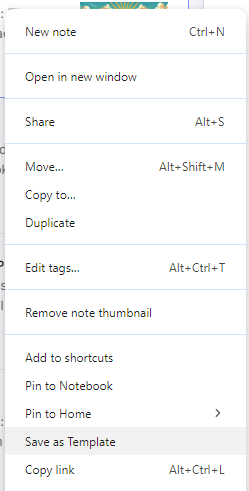
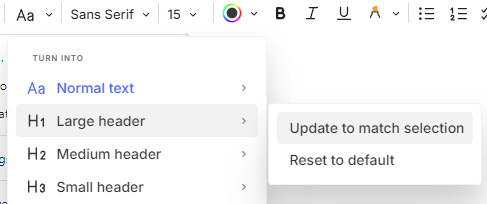


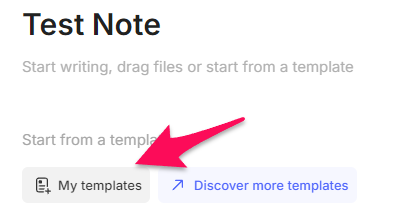
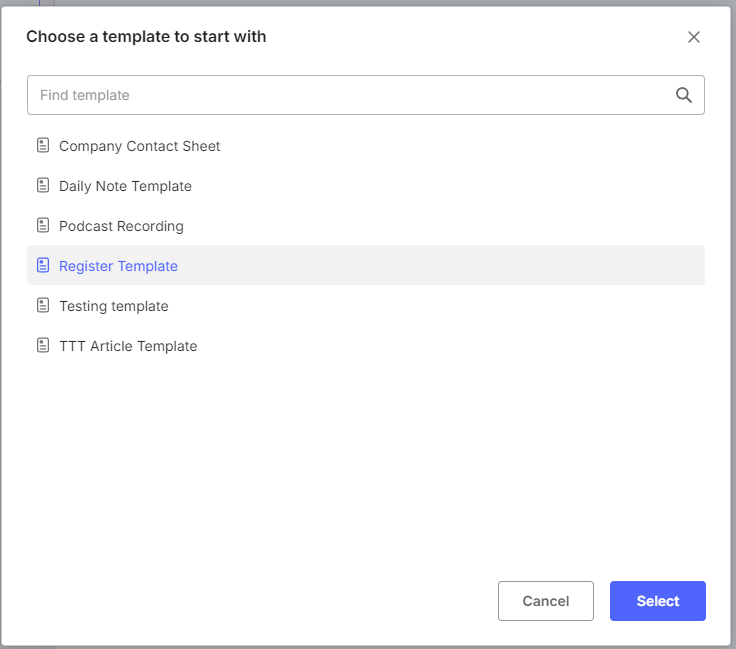
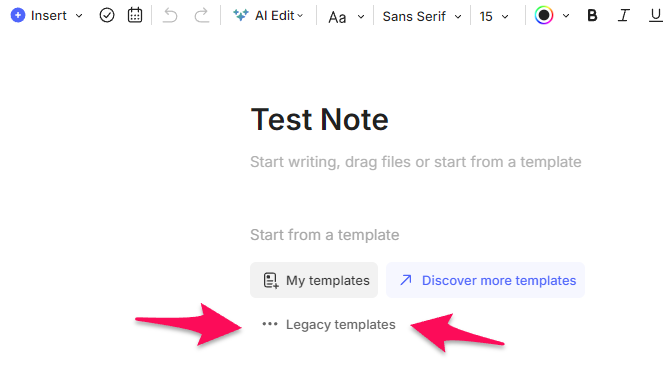
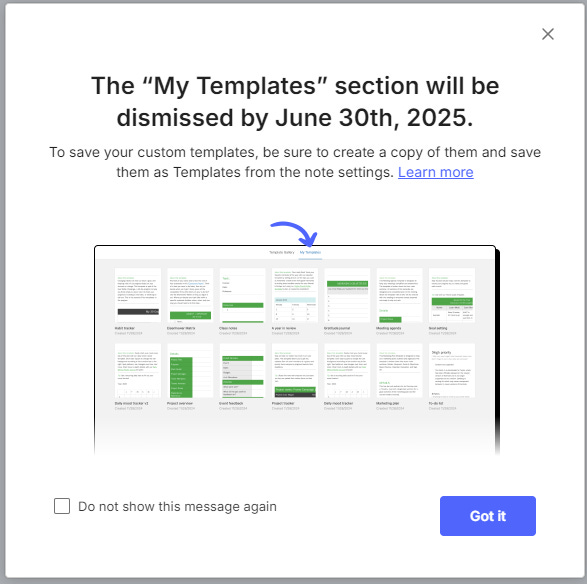
Somebody on the forums noted that a note created from a template adopts the date of the template *not* the date that the note was created from the template. That's a real problem for me and I hope it is an oversight rather being by design.