Newsletter Housekeeping: Hello to new subscribers. Lots of new folk have joined up over the last week so thank you and welcome to the herd! The new podcast is coming along well, more episodes have been recorded, just want to get a couple more in the bag before launching. Find the trailer here.
This is part three of my four part series on Evernote Home. The idea behind the series is to show how powerful the home screen can be and how you can make it your own.
You can find Part 1 here which is an overview on how useful the home screen can be and Part 2 here which is all about the calendar.
In this part we're going to be talking home screen task widgets which is something I use everyday and scratch pads, lots of scratch pads!
Task Widgets
I ditched my task management app last Summer and I just use Evernote tasks to keep track of projects, clients and personal stuff - “Take the bins out every Sunday!”
The task widget on my Evernote home screen is the first thing I look at every morning.
Most of the widgets functionality works on the desktop apps, web and mobile but you don't get a choice of sizes on phones.
You can choose from three sizes, large, medium and small.
A few things to note about the task widget, go through these with your own widget as you can interact with it quite a bit.
The widget shows active tasks - completed tasks don't show. If you click the circle to complete a task it gets removed from the widget.
The widget automatically orders tasks by relevance. The algorithm looks at due date, flagged status, and creation timing to show you your most important tasks at the top. This works really well for me. Not having total control over sorting has not been an issue.
If you click the 'My Tasks' text at the top left or the 'xx more tasks' text at the bottom right it opens the task side bar.
If you click the round tick icon at the top right you can add a new task.
If you click the name of the task then it opens up in front of you.
You can include links in the name of the task and when you click they open in your browser. You can also include Evernote internal links in a task name and they open up in the app.
In the medium and large widget, you can click on the name of the note and it opens that note instantly.
So, you can interact with the widget, which makes it really powerful.
Remember that Evernote comes at tasks differently to a task app. The note is the main entity that contains the task, whereas in a to-do app the task is entity that contains a note.
I'm going to do a deep dive into tasks at some point, its on the list!
I use tasks everyday so if you have any questions fire them off in the comments. Its always a pleasure to chat Evernote with folks.
Scratch Pads
Scratch Pads or Scratchpads(?) are brilliant, and colourful and if you pay for the Professional Plan then you can have a few of them on your home screen.
The idea of the scratchpad is that you can quickly jot down ideas and thoughts and then convert them into notes.
I tend to use mine as a kind of clipboard so I copy and paste bits into a scratchpad for use later.
I also make notes in the scratchpad on my phone and they sync up to the desktop app.
A few things to note:
The scratchpad can contain up to 600 characters and its plain text only.
If you click the three dots at the top right of the scratch pad and select 'Clear Scratch Pad' then the content go into the trash folder.
Also behind the three dots you can convert the scratch pad contents into an actual note which appears in your default folder.
When you're on the Evernote home screen you can create a new note from the first scratch pad on your screen using Ctrl + Shift + N on Windows or Cmd + Option + N on Macs.
The future
How about floating scratch pads? The ability to detach them from the home screen and move them around your desktop, maybe fix them to other screens.
I’d love to see multiple task widgets allowed so I can have a separate personal and work widget on the home screen.
How about a filtered task widget where you can sort and filter however you want?
Do you use scratchpad widgets? Do you keep all your tasks in Evernote?
I'd love to hear how you use the home screen as it offers a huge amount of customisation.
Have a great weekend.
All the best
Jon

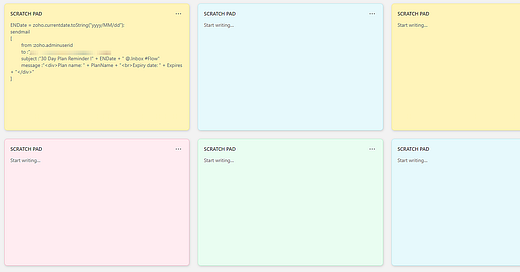


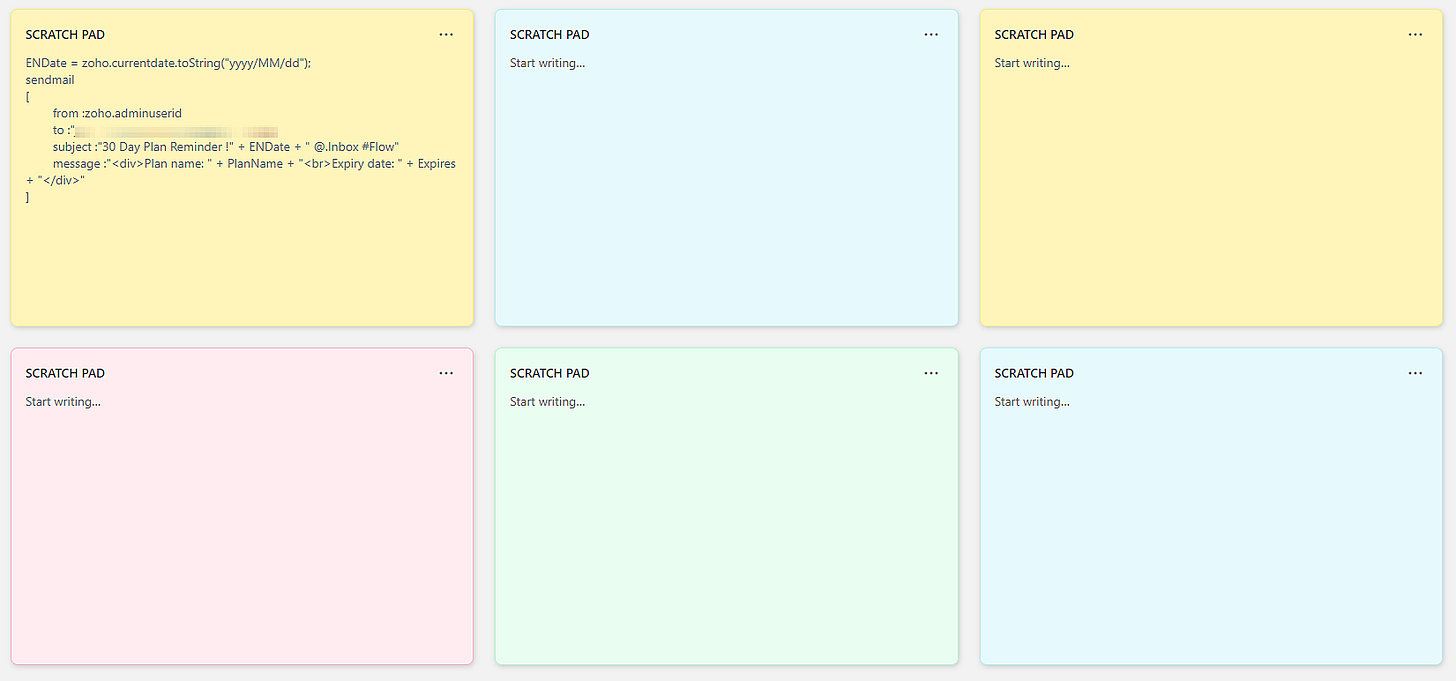
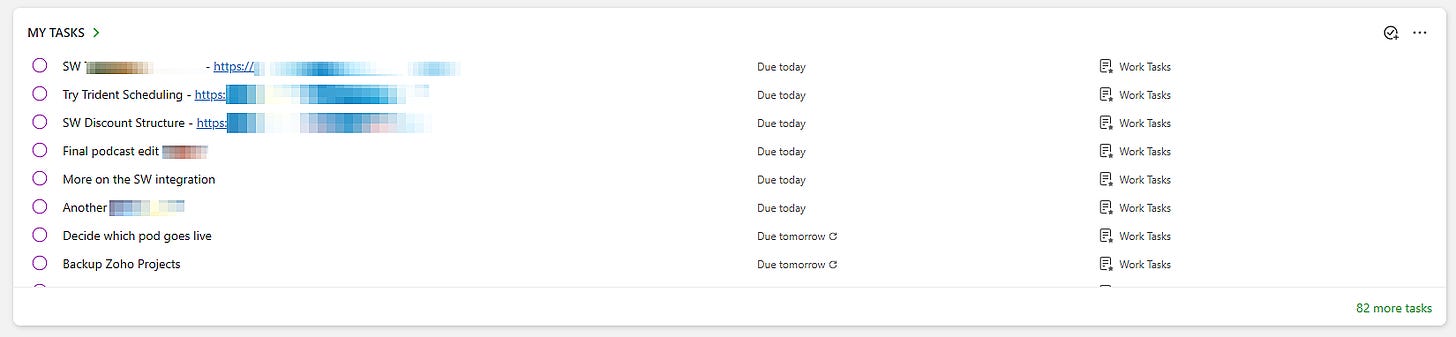
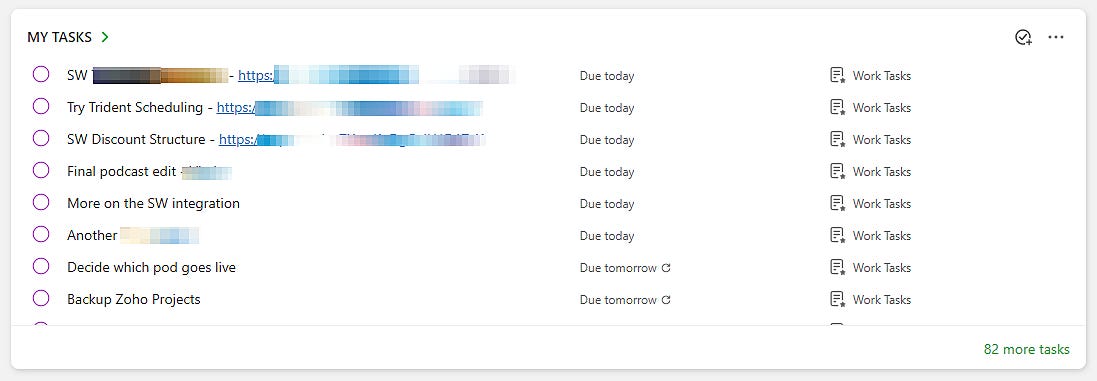
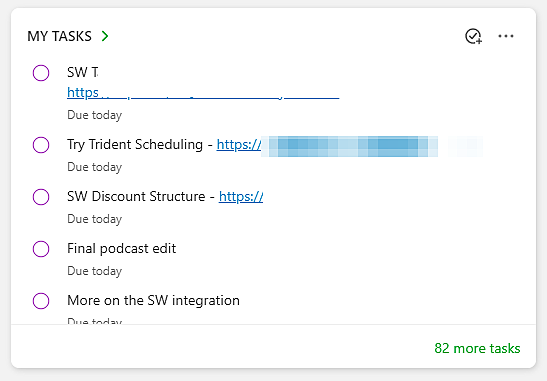
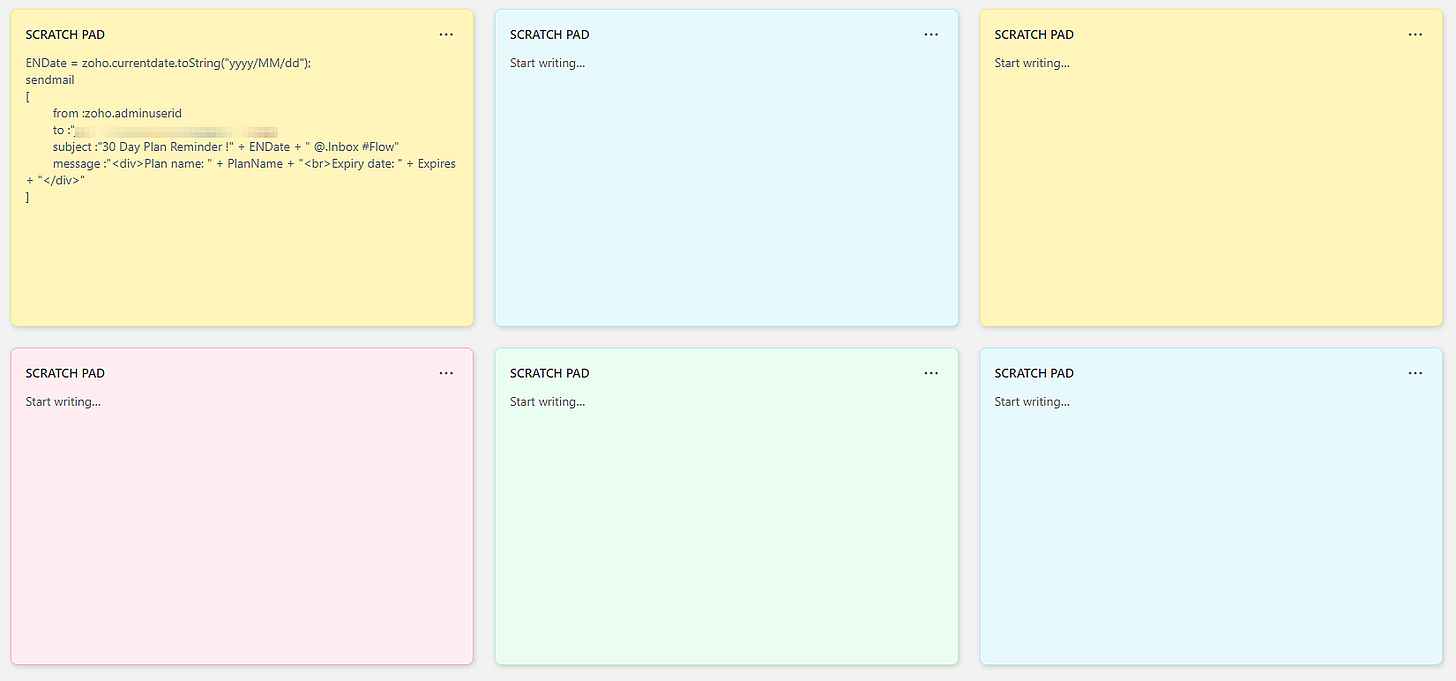
Would love a filtered task widget as well!