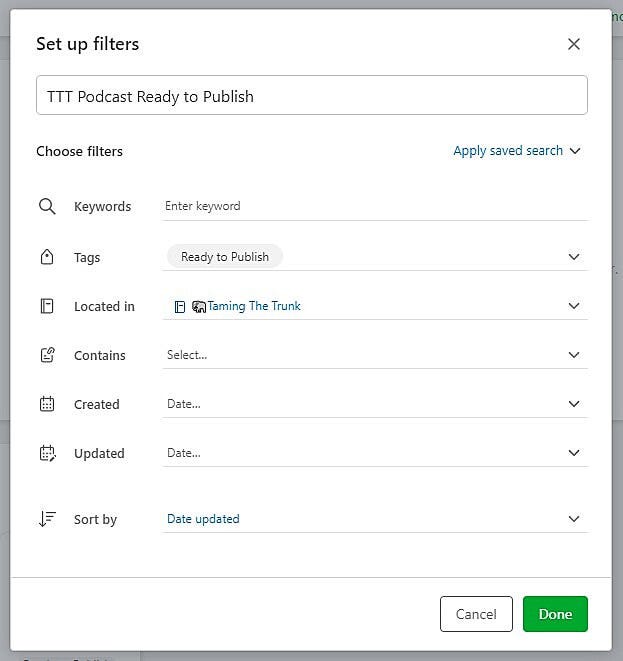Everything you need to know about Evernote Home Part 4 - Notes & Filtered Widgets
Newsletter housekeeping: I'm looking to launch The Triple 'T' Productivity Podcast on Wednesday (26th April 2023) so just a heads up you'll get an email from Substack and if you've subscribed using your podcast app, it should appear there. Great first episode in the bag. Check out the trailer.
Here we go with the final part of my "Everything you need to know about Evernote Home" series. We got there in the end!
This time we're going to take a look at the note, filtered and all the other widgets.
If you missed any of the previous issues, here they are:
Part one - an overview of Evernote Home
Part two - a look at the Evernote calendar
Part three - all about tasks and scratch pads
Let's go, it's widgets galore!
Notebook Widget
This widget shows a lit of recently used and 'suggested' notebooks.
The recent list is self-explanatory but the suggested view kind of tries to pick the notebooks that you use the most and display them for you.
The little notebook icon at the top right will let you add a new notebook and the three dots menu hides the "View Notebooks" links which goes to the main Evernote notebook view.
You can only have one of these widgets on your home screen.
Notes Widget
The notes widget works pretty much the same as the Notebook widget and displays recently used and suggested notes.
The recent and suggested view works the same way as the notebook widget and you can just have one of these widgets on your home screen.
Filtered Notes Widget
This is a really useful widget and you have more than one if you pay for the Professional Plan. I use a few, but keep in mind the maximum number of widgets on your home screen is 12.
The first thing to point out is that you can name your widget. The screen grab above shows episodes of The Triple 'T' Productivity Podcast that are ready to publish. The assigned filters are quite simple, just any note in my TTT Notebook that's tagged 'Ready to Publish'.
Here's the options you can filter by.
In the order of the screen grab:
Apply a saved search - appears top right and lets you apply any of your saved searches as a filter to display the search results.
Keywords - enter a word or phrase you want to filter/search with.
Tags - select one or multiple tags and filter with.
Located In - choose a notebook.
Contains - this filter includes a bunch of options like; Checkboxes, Calendar Events, Audio, Tables, Tasks. There's lots of options here, so pull up your widget and take a look.
Created/Updated - filter by notes that are created or updated on a specific date or within a time period like last 7 days or last 30 days. There's also a custom option so you can pick your own time period.
Sort by - chose from date updated or created, title of the note or relevance. You can sort ascending or descending.
The filtered widget is probably the most powerful widget on the home screen and can help you create a proper productivity dashboard.
Pinned Note Widget
This is another useful widget and if you pay for the professional plan you can pin multiple notes to your home screen.
Recently Captured Widget
This kind of works like the notes widget where you can see anything you've 'captured' as a note.
The tabs let you see the latest items bought into Evernote like:
Web Clips - anything from the web clipper
Images
Documents - PDFs, Word Docs etc
Audio - any voice notes or audio you record in Evernote
Emails - any notes that were emailed in via your private EN email address
I don't use this widget myself but it can be useful if you capture content in different ways.
Shortcut Widget
This one is pretty self-explanatory. It shows you all your Evernote shortcuts. I find this widget really useful and have it high up my home screen.
Tags Widget
Finally the tag widget. If you're a regular reader you'll probably guess that I don't use this widget! Not the biggest fan of tags and I only have a few. Tags = Chaos😂
I tend to use my tags as status labels but if you're a monster tagger you'll want to set this widget up in size large and have yourself a tagtastic time!
Wild speculation
I hope you've found this series of articles useful, if you use the widgets that are relevant to you and your workflow then Evernote Home can become a useful little dashboard.
I have widgets to show me how many of my podcasts need editing, how many are ready to publish. I also have a filtered widget to show tasks that are automated into Evernote from my CRM and invoice software.
In the future I'd love to see more custom widgets where we can create specific views for tasks, notes and more. Almost like a super-charged filtered note widget.
I'd also love to see widgets from third party services appear. Maybe a Google Docs widget where you can add notes to documents. Maybe a widget that shows today's tasks from an external task manager. How about widgets that display custom views from invoice software or CRMs?
What would you like to see in the future?
How do you use Evernote Home?
Have a great weekend,
All the best,
Jon