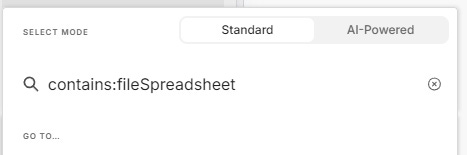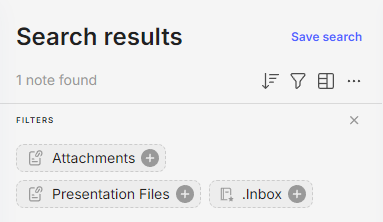Searching for files and attachments in Evernote
Newsletter housekeeping: The latest version for PC & Mac is 10.132.5. You can grab it from the download page. Latest mobile version is 10.132.4.
Many thanks to Ant and Eric who have supported Taming the Trunk over the last week, its much appreciated. If you find this article useful and have it in your pocket to support my efforts you can tip me a coffee here.
A bit of a geeky one this week!
One great thing about Evernote is the ability to throw files into a note and have them "live" in the note.
Being able to move files around in the note is a huge plus for me as I store many files that relate to specific tasks or sections of a note.
When I'm heading off to run a training session, I'll have one note just for that session which includes train tickets in PDF format, maybe some Word docs with the clients brief, PowerPoint docs and I'll probably scan in receipts for my expenses.
All in one note.
Each note can hold up to 200MB, which includes files and this is no matter what plan you're on, even free.
One slightly hidden feature of Evernote is the ability to find specific types of files in your notes.
I don't use this feature a lot but when I have used it, I've really needed to find a file!
Finding files uses Evernote's advanced search functionality and the contains: and resource: search operators.
Using contains: will help us find certain types of files.
Using resource: lets us use MIME types to search for specific file types.
Now you're asking me what's a MIME type?
I asked ChatGPT to explain it as if I was five years old!
Okay! Imagine you’re sending a present to your friend, but instead of words, you put in a drawing, a toy, or a snack. When your friend opens it, they need to know what kind of thing you sent so they know how to use it.
A MIME type is like a little label that says, “Hey! This is a picture!” or “This is music!” or “This is a video!” So the computer knows what to do with it.
It helps computers understand what kind of file they’re getting, just like your friend knows if they should hang up the picture, play the music, or eat the snack.
I'm going to go through how to find the most popular types of files using these searches.
Just put them in the search box. You can also include text after the search operator to help narrow down searches if you want.
Finding Office documents in Evernote
We can do this is a number of ways.
Use
contains:fileDocumentto find Word Docs.Use
contains:filePresentationto find PowerPoint presentations.Use
contains:fileSpreadsheetto find Excel documents.
This search should find all types of Word documents.
If you want to just find the older Microsoft Office file:
Use
Resource:application/mswordto find .doc files.Use
Resource:application/vnd.ms-powerpointto find .ppt files.Use
Resource:application/vnd.ms-excelto find .xls files.
If you want to find Apple documents then the following will help:
Use
Resource:application/vnd.apple.pagesto find Pages files.Use
Resource:application/vnd.apple.keynoteto find Keynote files.Use
Resource:application/vnd.apple.numbersto find Numbers files.
This should work for all Apple office files but if you need to find older iWork documents try these:
To find pages files:
Resource:application/x-iwork-pages-sffpagesTo find numbers files:
Resource:application/x-iwork-numbers-sffnumbersTo find keynote files:
Resource:application/x-iwork-keynote-sffkey
Finding images in Evernote
There are many different types of image file and we can search for 'most' of them using contains: or be more specific on the file type by using a Resource: search.
Using contains:fileImage should find pretty much every note that contains an image and you can add some words afterwards to narrow down the search.
If you want to find specific image types you can use Resource: like this:
Use
Resource:image/webpto find any .webp images.Use
Resource:image/tiffto find any .tiff images.Use
Resource:image/pngto find any .png images.Use
Resource:image/jpegto find any .jpeg or .jpg images.Use
Resource:image/gifto find any .gif images.
If you're looking for more exotic types of images then check this list of the official MIME types for images.
Finding videos in Evernote
Very much like with images we can search for all notes with videos using contains:fileVideo.
If you want to search for specific video file types then the following may help.
Use
Resource:video/webmto find any .webm videos.Use
Resource:video/oggto find any .ogg videos.Use
Resource:video/mp4to find any .mp4 videos.Use
Resource:video/x-msvideoto find any .avi videos.Use
Resource:video/webmto find any .webm videos.
If you are looking for different kinds of video then here's the official MIME type list.
Some more interesting Contains searches
Contains can be quite powerful so here's a few other searches that relate to files:
Use
contains:fileArchiveto find .zip files.Use
contains:attachmentto find notes with any file attached.Use
contains:fileAudioto find notes with audio in them.Use
contains:filePdfto find notes that contain .pdf files.
A few other useful Resource searches
The idea of a Resource: search is to find specific file types so here's some other useful searches:
Use
Resource:application/vnd.amazon.ebookto find Kindle eBooks in .azw format.Use
Resource:audio/mpegto find .mp3 files.Use
Resource:text/plainto find .txt files.
Once you've done searches for specific file types you can always save the search and place it in your shortcuts for easy access. Could be useful if you deal with a lot of files.
One thing to note, contains searches only work when you’re online but resource searches work offline as well.
Another thing to note is that you can also add a - before the search which will mean does not contain.
An example would be -contains:fileDocument would find notes that do not contain a Word document.
Let me know if you use advanced searches for files in the comments.
And finally…
The Evernote team are looking for input on how to evolve the AI functionality in the app.
They’ve just set launched a survey so if you have 5 minutes head over and share your thoughts.
Have a great weekend.
All the best
Jon