Newsletter housekeeping: Don’t forget to check out the latest TTT podcast episode that’s all about procrastination and how it’s a silent productivity killer. Great chat with Eric M Twiggs.
I’ve been rearranging my office this last week and trying to make it a little more work friendly and to be honest just changing the scenery a bit.
One of the changes I’ve made is to swap my laptop usage around.
I have an old Dell that has sat on my desk for years, it’s getting a little long in the tooth and I’ve found that when I get 20+ tabs open and stuck into my work its struggles a little. Not slow but getting towards slow.
I also have a Lenovo 2-in-1 thing that I carry around when I’m travelling. This is small, light and much more powerful than the Dell.
What I’ve done is retire the Dell to the coffee table and I’m just going to use the Lenovo for work and travel.
This is where I work. Small desk that I built myself so there’s no room for too much clutter!
The issue I have is that the Lenovo only has 256GB of hard drive storage compared to 500GB on the Dell. This is not quite enough.
When I was setting things up, I noticed (for the first time) that there’s an SD card slot of the back of the Lenovo under the stand-flap-bit and this gave me an idea.
I can boost the storage using an SD card and move my Evernote data (and other stuff) to this drive.
So, I bought a 256GB SD card from Amazon. Very cheap.
Evernote has a feature where you can move the location of where it stores your notes and attachments locally. This is mainly used for offline use and getting to notes quickly. Notes are also synced in the Evernote cloud.
Note: The move your data feature is only available on the direct download version of Evernote and not app-store downloads. This is because the app-stores restrict the functionality of apps. The version from the Evernote download page is not restricted.
To find out if you have the direct download version go to Help —> About Evernote on Windows or Evernote —> About on Macs and if the text ‘ddl’ appears in the version text you have the direct download.
I plugged in my SD card and checked the data available and created a folder called “EvernoteData”.
In Evernote I went to preferences → Application —> Evernote local data.
I clicked the three dots on the right-hand side and selected the location on my SD card.
Evernote then gave me a warning that it would shut down and start moving the data and asked me to confirm. Forgot to screen grab this!
It then started the move.
I have about 7GB of Evernote data and it took less than five minutes to complete the move.
The move went smoothly, no hiccups or delays. When Evernote reopened, I didn’t notice any difference at all, everything just carried on as before.
When I get chance, I’m going to move my email software data over to the SD card just to save some more space on the main drive. The fact the SD card is hidden around the back and under the flap I can just pick up the laptop and take it with me and all my data comes along too.
Have you moved your data to another drive?
Weekly Reading/Watching Recommendations
Self-Efficacy: The Key to Understanding What Motivates You - Scott H Young.
Finishing Strong: Gearing Up to End the Year - Michael Hyatt.
Have a great weekend
All the best
Jon





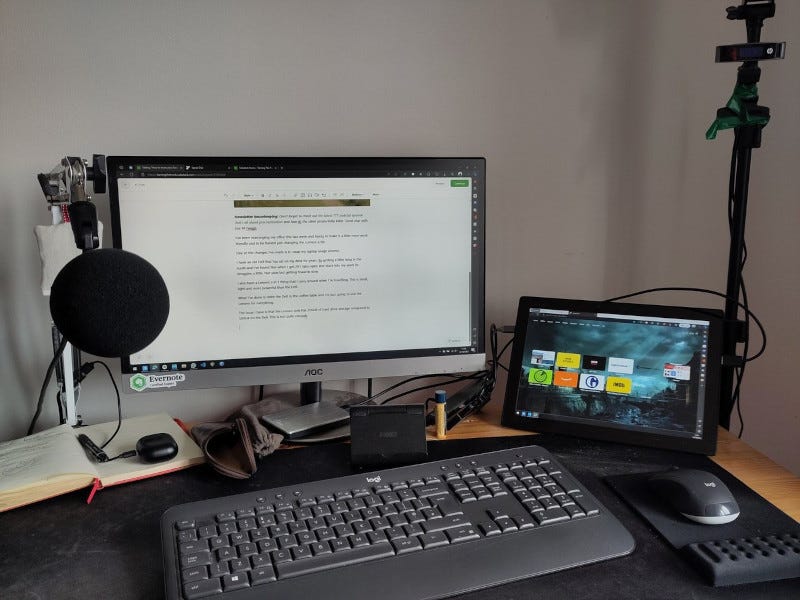

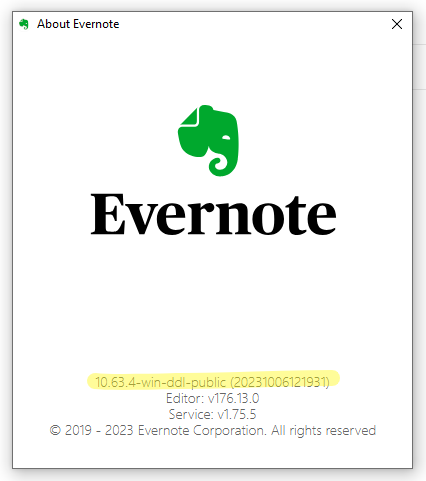
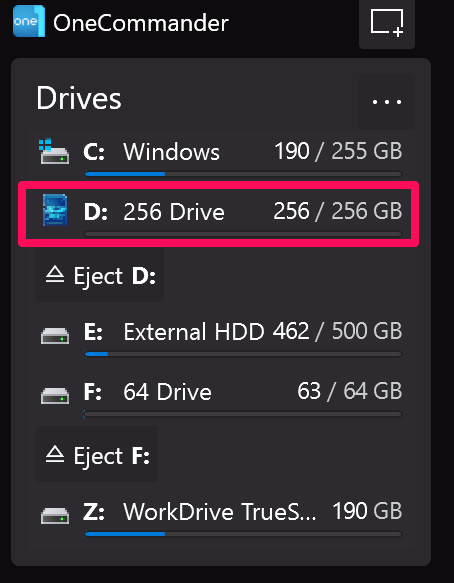
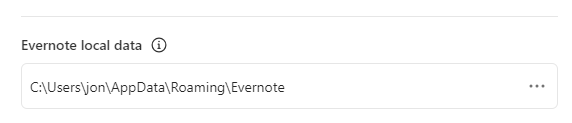
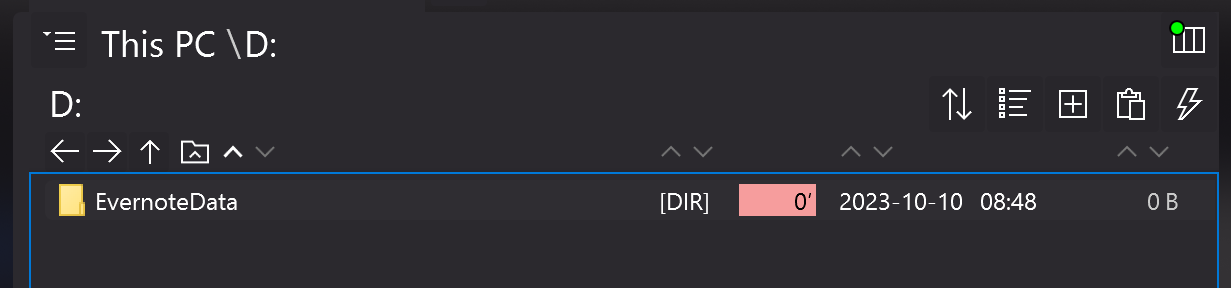
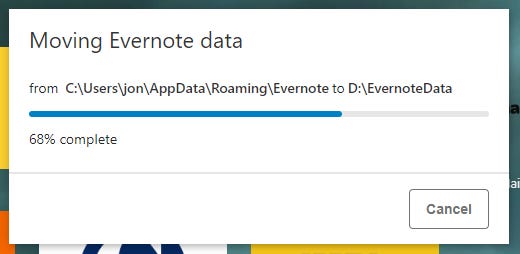
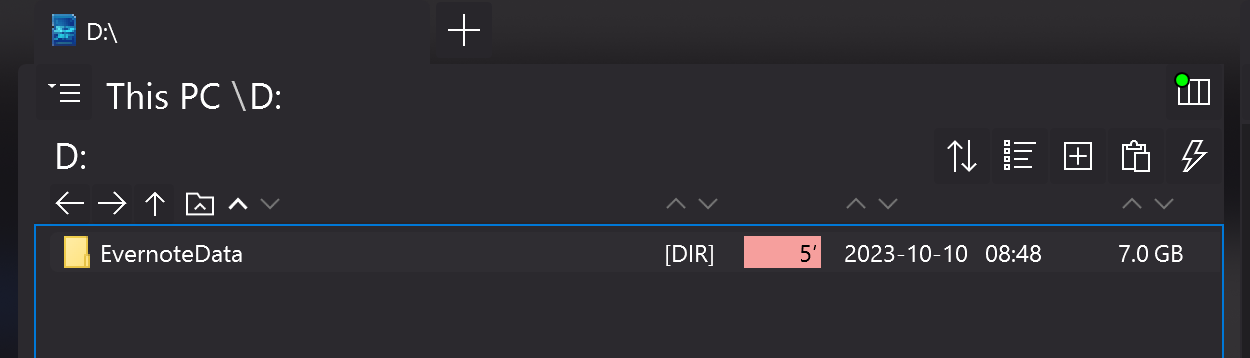
@Jon - Thanks for another useful TTT post re Evernote. Reminded me to check my disk space usage. And a nice tip to bear in mind that your local EN storage can be relocated as necessary.
From where I'm sitting, EN performance seems to have been pretty stable this week. Yes - there was some outage this morning, but it was reported on the status.evernote.com page things went OK for me. (The awkward bit was converting the scheduled outage start time from EDT to GMT, and then remembering we're still on BST here in the UK 😁 )