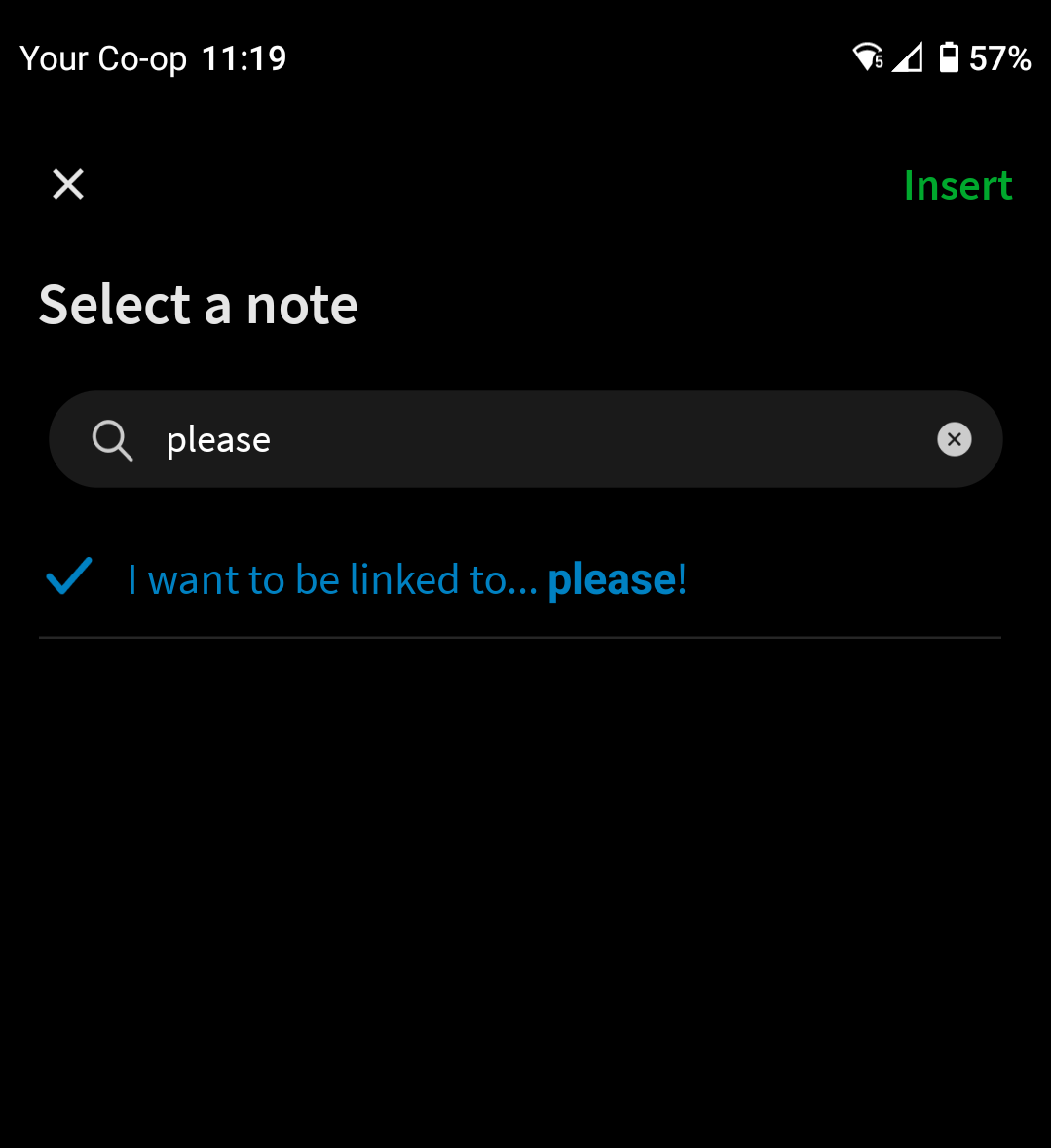New Evernote mobile features live now!
Newsletter housekeeping: A big thank you and hello to all the new subscribers over the last week. Loads of new folks have joined so thank you. I have lots of things planned for the New Year. Next week I have a Christmas special coming out and then I’ll take a short break so don’t be surprised if nothing turns up for a week or two.
I have a huge list of productivity topics I want to talk about but Evernote keeps on releasing new features! Hopefully we’ll get to some productivity talk in the New Year.
This week has seen the release of new mobile features for both Android and iOS. The live version should now be 10.45.
I use Android and all the screen grabs are from my phone but iOS should work pretty much the same.
Offline notes - this is HUGE!
In olden times you could only set a whole notebook to offline which was useful but there would always be a bunch of notes on your device chewing up space that you didn’t really need.
I used to have an “Offline” notebook where I threw notes that I needed on my phone.
This new feature gives us the opportunity to set any note as offline and find them in a fancy way.
Just for information, offline notes is a paid feature of Evernote.
In the sidebar you’ll find a new Offline Menu.
When you tap it you’ll be able to see all your offline notes and notebooks in one place and search them. This is really useful.
To set a note as offline just tap the three dots at the top right and you should see a new offline toggle option.
This new feature is huge. You’ll be able to toggle individual notes offline/online whenever you want.
I can never remember my car registration number and all parking meters seem to need it! I just open Evernote, hit ‘Offline’ and there is it.
I also keep travel information offline so I can access it on the tube or train when there’s not much WiFi about.
New fancy internal note linking
Last week I covered the new desktop feature of being able to add internal links to notes quickly. Tap below if you missed it.
When creating or editing a note, tap the blue plus icon at the bottom left of the screen and a new menu option now appears for inserting a note link.
Tap ‘Note Link’ and you’ll be able to find notes to link to by searching or navigating notebooks.
Just tap the note, hit insert at the top right and your note link will be inserted.
I love how some of the more powerful desktop features are also being implemented on mobile.
Default views for attachments & internal links
Some new settings have been added on mobile where you can choose how to view different attachments.
For internal links, PDFs, Images, Google Drive and YouTube you can now select the way you see these items within the note. For example you can choose to see either a preview or just the title for an image.
Head into Settings —> Notes —> Links and attachments
Checkout last weeks issue for a bit more detail on this feature in the desktop apps.
Set a Start Date for recurring tasks
Another very useful feature has been added to tasks.
You can now set the Start Date of a recurring task so if you want a task to recur on the 10th of every month but starting on March 10th then you can.
Phew! I think that’s it. Let me know if you’ve tried any of the new features. The new version 10.45 should be in the App Stores now.
Thanks for reading. There’s a comment section here on Substack so feel free to say hello.
Next week is the Christmas special!
Have a good weekend,
All the best,
Jon