The new Evernote note sharing functions explained
Newsletter housekeeping: The latest version for PC & Mac is 10.122.1. You can grab it from the download page. Latest mobile version is 10.122.0.
Many thanks to Sarah and two Anons who supported Taming the Trunk over the last week, its much appreciated. If you find this article useful and have it in your pocket to support my efforts you can tip me a coffee here.
Keen readers of Taming the Trunk may remember an article from last October talking about the introduction of a one-click share button that can you a publicly shared link.
I also recorded a quick AMA the other day on the new share button and it generated a few questions which are hopefully answered here.
There was an Evernote Expert call yesterday and from what I can gather the functionality that was introduced last October was causing some confusion with a number of folk who were creating publicly shared notes when they didn't want to.
So, things have changed.
We now have a split button at the top right of the note which performs a number of functions.
Let’s deal with the link button to the right of Share.
This will copy a Note Link to your clipboard which is a web link to the note. The permissions when you initially copy it are restricted to you and anyone else you've shared the note privately with.
The link should start like this:
https://share.evernote.com/note/
It’s the same link that you get when you right click the note in the note list and Copy link.
Now click the Share button at the top right of the note which opens up all the sharing information.
Private Evernote note sharing
You can still share the note privately with another Evernote user by entering their email in the box and selecting the permissions. You can give them full access so they can edit and share the note, just edit it or just view it.
Hit send invite and they'll get an email notification and will be able to pick up the note in their Evernote app.
Public Evernote note sharing
You can grab the public note link by using the bottom of this pop-up box and setting the permissions you want for the public share. You can let them view or edit the note.
The person you share the note with doesn't need an Evernote account or any log in.
One important thing to mention is that the Note link and the Share link are the same, you just alter the permissions.
So, if you want to use the note link for just yourself then copy it using the link icon to the right of the Share button and don't do anything else.
When you change permissions in the share pop up it doesn't change the URL, It just changes the permissions for the note/share link that you have.
Evernote sharing icons
There's a couple of icons that let you know visually that a note is shared.
If you see some little green people then this means the note is privately shared.
It also appears in the note list as well.
If you see a little blue world icon then this means the note is publicly shared.
Again, this icon is reflected in the note list as well.
If you want to find all the notes that you’ve shared to someone else then do an advanced search for:
sharedate:*
You can save this as a search.
If you want to find all the notes that are shared by someone else to you then click Shared with me in the sidebar.
Does that all make sense? Happy with the changes?
Once you get your head round it, I think it’s a simpler process.
Image size and formats for the custom note thumbnail
Last week I wrote about how you can now set a custom thumbnail for your notes and I was going to find out the limits and specifications for the image that becomes the thumbnail.
If you want an image to be a thumbnail it needs to be:
Image format: JPG, PNG, GIF or BMP. They are working on bring new formats into the feature like WEBP, SVG, AVIF and TIFF.
Image size: The image needs to be no bigger than 8MB.
Megapixel size: The image needs to be no bigger than 16 megapixels.
I'd heard from a couple of folk whose images didn't work as thumbnails so check them against these limits.
Have a great weekend
All the best
Jon










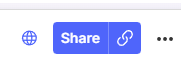


Thanks Jon! This helped me wrap my head around the new Sharing options. I noticed when using the advanced search sharedate:*, I have many notes that have been "shared by me" that are no longer necessary to remain shared. Some of these also were used as links for myself at some point that I no longer need to access, and don't have any others granted permission. Is there a way to Revoke/Remove shared status so they no longer how up in this list of all the notes I've shared? I've been struggling to figure out how to do this...
Thanks again. Appreciate your insight and expertise!
Thanks for further clarification on the new Sharing process. I've now been able to use it successfully to share a note to a non-EN user and give them edit ability. The link I sent via email has opened up in their browser displaying the note in question with the mini-editor toolbar. Good stuff!
I think what may have been confusing me (and possibly others) is that when you click on the Share button and get the Share dialog pop-up, you immediately see a box for an email address, so I initially entered the email of my non-EN user colleague - as a result they got a nicely formatted email from EN asking them to log in to their email account...
Perhaps it might be more clearer if the email address box saud "Add name or email OF EVERNOTE USER"? and mayve the dialog had some text to say "Use Copy link to share with non-Evernote yser"?