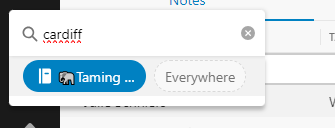Busses. You wait ages for one and three turn up at the same time!
It’s been busses at Evernote this week with three updates released for the Windows and Mac desktop apps.
Before I going into why, the latest version is 10.61.5 and it’s rolling out via in-app & app store updates or you can download directly from the Evernote download page.
So, the story goes, 10.61.3 came out on Monday 28th Aug and started rolling out to folk. I didn't grab this one myself as it was a holiday Monday here in the UK so I tried to get it on Tuesday morning and found out it had vanished!
Evernote had spotted an error/bug/issue with the release and pulled it so later that day 10.61.4 came out which fixed the problem. I downloaded this version and all good.
Then, a day or two later there was more excitiment as 10.61.5 was released as a security patch so I grabbed that.
Since then, it’s been quiet!
This latest release is really significant as it removes old unused code from the desktop apps and updates the Electron framework that the Mac and Windows apps are built upon.
There are HUGE performance improvements. I mean huge. The whole app is consistently faster and much more fluid.
I was processing my August receipts the other day and my workflow is to open my “Receipt Dump” notebook, go through all my receipts, rename them and move each one to another notebook.
Before the latest update I had to wait for the “Move” window to appear before I started typing to search for the correct notebook. Now it’s so fast I can hit the move button and type straight away, no delay.
So, make sure you’re on the latest version, 10.61.5 for Mac and Windows. Grab it and enjoy a much more fluid Evernote.
How to search any Evernote notebook from anywhere
One of the quirks of Evernote Version 10 is that global search behaviour changed slightly from the old legacy app.
Since version 10 that came out in 2020 search changed so if you were inside a notebook and did a global search it would search within that notebook by default. You would have to change the search filter to search everywhere.
Some folks loved the change. Others didn't. Most folk got used to it.
If you didn’t get over it, a quick workaround is to use the “Switch To” feature.
The keyboard shortcuts are CTRL+Q for Windows and CMD+J for Macs. You can also remap these shortcuts to any key you want by clicking the keyboard icon at the bottom of the sidebar.
Just type your search into the “Switch To” box, click “Search for…” or hit enter and Evernote will perform a global search of all notes.
It does a normal search, so it finds words inside of images and PDFs as well. The search for “Cardiff” found me a train ticket, parking ticket and result where Cardiff is mentioned inside a PDF. Job done.
You can’t do advanced filtered or Boolean searches from “Switch To” but you can perform global searches really quickly.
Do you use “Switch To” much?
Have a great weekend,
All the best,
Jon